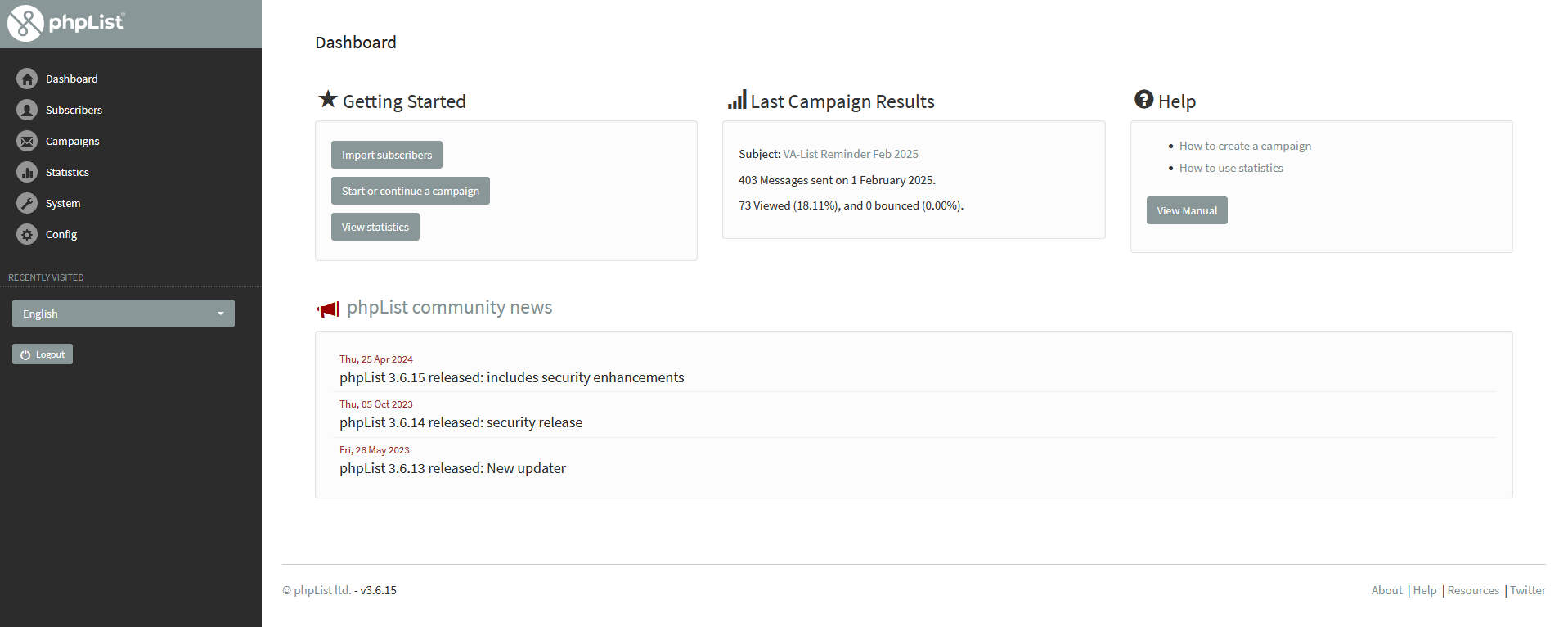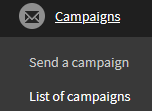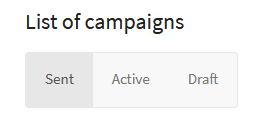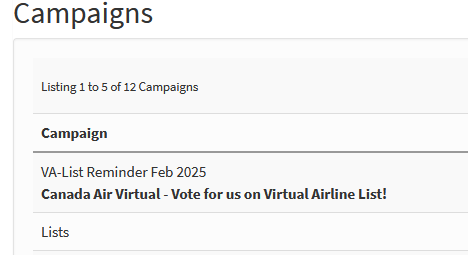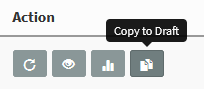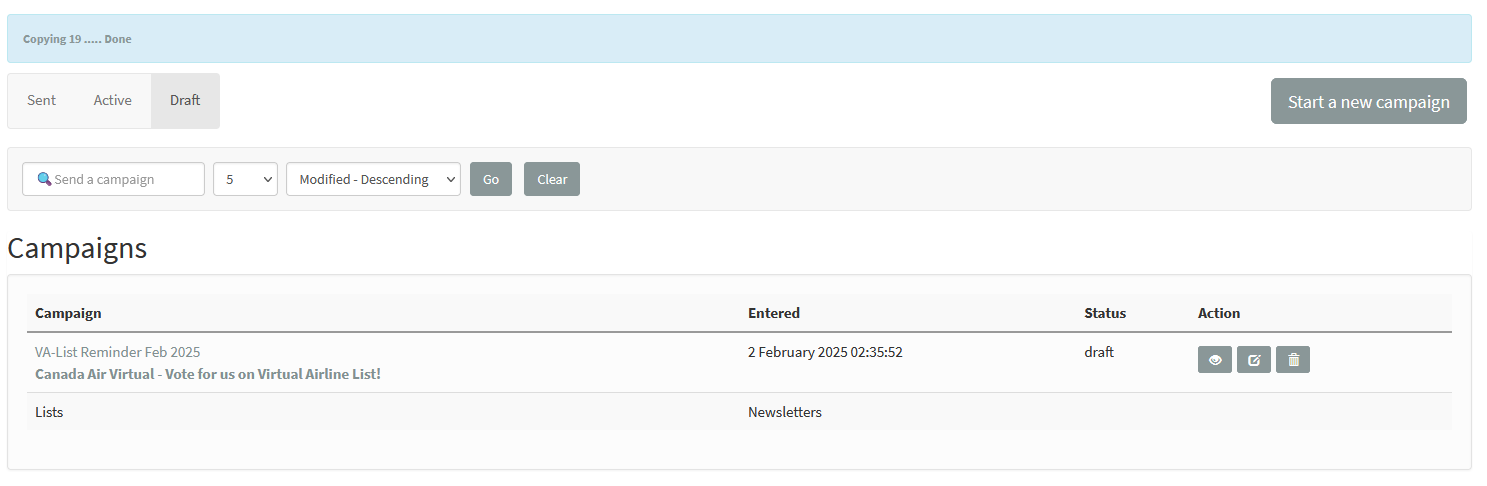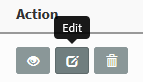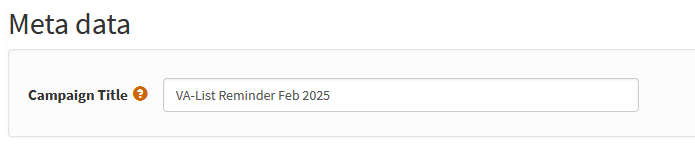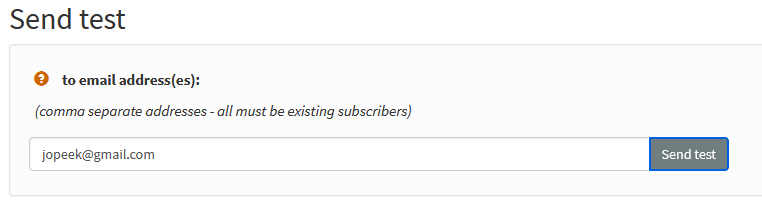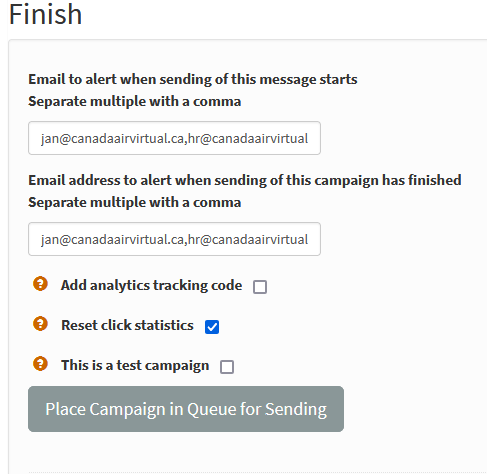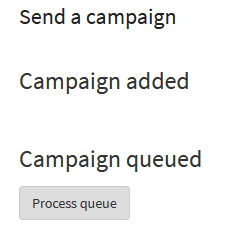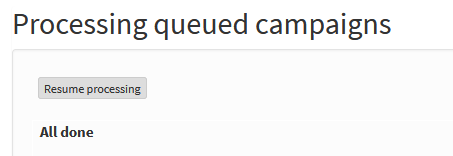How to send VA-List Voting Reminders
Follow these instructions to prepare and send the monthly VA-List voting reminder emails to pilots who are subscribed to the Newsletter category.
Access PHPList
- Go to https://va.canadaairvirtual.ca/lists/admin/
- Login with your username and password
- You will find yourself on the phpList dashboard
Prepare the Campaign
- Click on Campaigns and then List of campaigns
- Ensure you are on the Sent tab filter of the campaigns
- In the list of campaigns, locate the most recent VA-List Reminder campaign (likely from the previous month)
- Click the Copy to Draft button in the Action column
- You should then find yourself on the Draft tab filter and see a campaign listed with the identical name that you copied, but with a draft Status value
- Click the Edit button in the Action column
- You should be on the Content tab
- You typically do not need to edit the Content, but if you do, make any changes in the Content section.
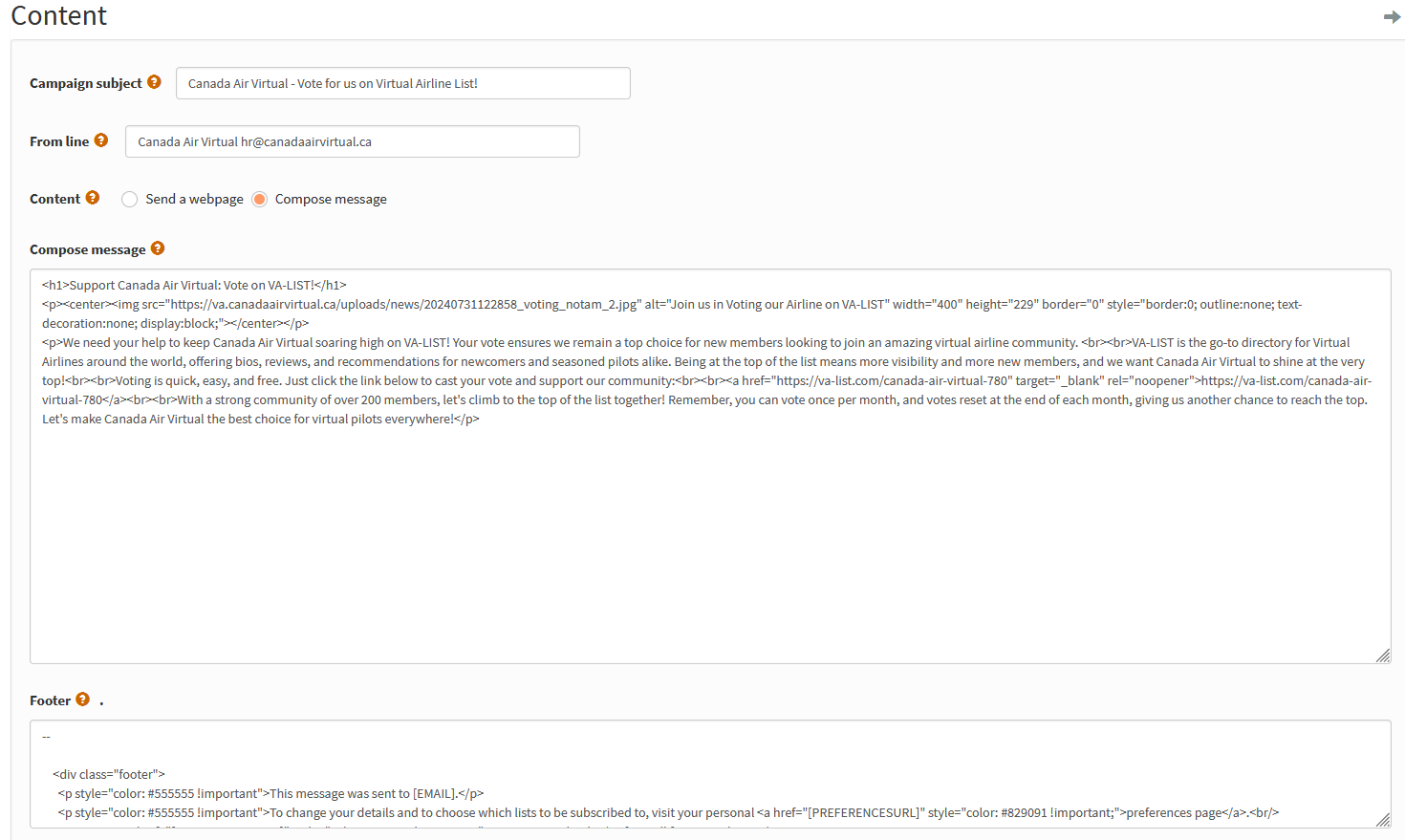
Note: Do not change the From line or Footer values as this may impact delivery or break the email template! - Scroll down to the Meta Data section and update the name to the current month and year
- At this point, you may want to send a test email to yourself to review the formatting and content
Send the Emails
- Go to the Finish tab of the email campaign
- Ensure the Reset click statistics checkbox is checked and click Place Campaign in Queue for Sending
- You'll then be taken to the Send a Campaign screen, where you'll want to press the Process queue button
- Once all emails have been sent, you will see a message indicating that
The End!