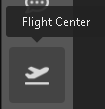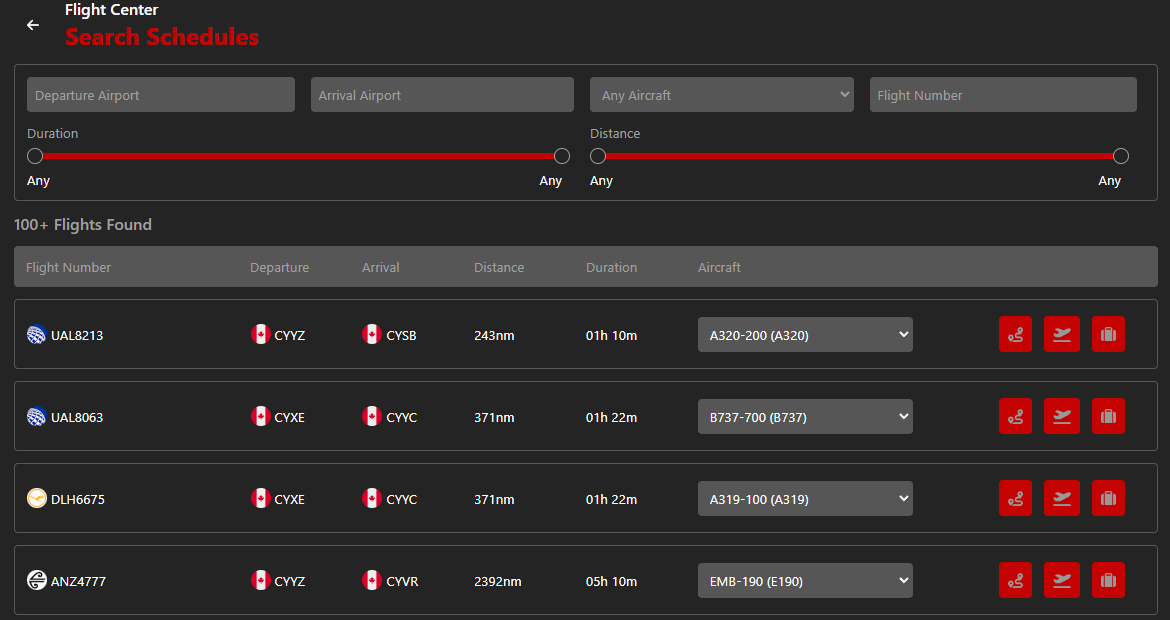Dispatching a Schedule
Access the Flight Center via the icon in the left sidebar.
You will be presented with the My Dispatched Flights screen, which will show any dispatched flights that are ready to be flown.
Dispatch a Scheduled Flight
To dispatch a new flight from our vast list of schedules, click the Dispatch Schedule button.
Search for a Flight
This screen lets you search through all of our schedules.
The results will always be limited to a maximum of 100 flights.
The following search criteria are available to help customize your results:
- Departure Airport
- queries from our list of over 80,000 airports based on data from OpenAIP and OurAirports
- Arrival Airport
- queries from our list of over 80,000 airports based on data from OpenAIP and OurAirports
- Aircraft
- queries from a list of SimBrief supported aircraft
- Flight Number
- search for any real-world flight number
- Duration
- use the slider to set a minimum and/or maximum duration in hours
- Distance
- use the slider to set a minimum and/or maximum distance in nautical miles
At any time, you can click inside the row of any result to see more details about a flight.
Selecting a Scheduled Flight
Note: the screenshot is out of date. There is only the dispatch button, the luggage icon.
Once you've found a desired flight, you can click "Bid on this flight" to add the flight to your Flight Center's list of dispatched flights. Note that you should choose a desired aircraft from the list if it is not already populated. You're welcome to change the preselected aircraft as well.